📋 Table of Contents
Understanding PST Corruption

PST (Personal Storage Table) files are complex database structures that store Outlook email data, contacts, calendar entries, and other mailbox items. Understanding the nature of PST corruption is crucial for effective recovery.
Common Corruption Scenarios
🔥 Hardware Failures
Hard drive failures, bad sectors, and sudden power outages can cause severe PST corruption by interrupting write operations mid-process.
📊 Size Limitations
PST files exceeding 2GB (ANSI format) or experiencing rapid growth beyond system capabilities often develop structural corruption.
🌐 Network Issues
PST files stored on network drives face corruption risks due to network latency, disconnections, and simultaneous access conflicts.
🦠 Malware Impact
Virus infections and malware can corrupt PST file headers, allocation tables, and data blocks, requiring specialized recovery approaches.
Corruption Severity Levels
- Level 1 (Minor): Header corruption, easily recoverable with built-in tools
- Level 2 (Moderate): Item corruption affecting specific emails or folders
- Level 3 (Severe): Structure corruption requiring professional tools
- Level 4 (Critical): Complete file system damage, partial recovery only
Advanced Corruption Detection Methods
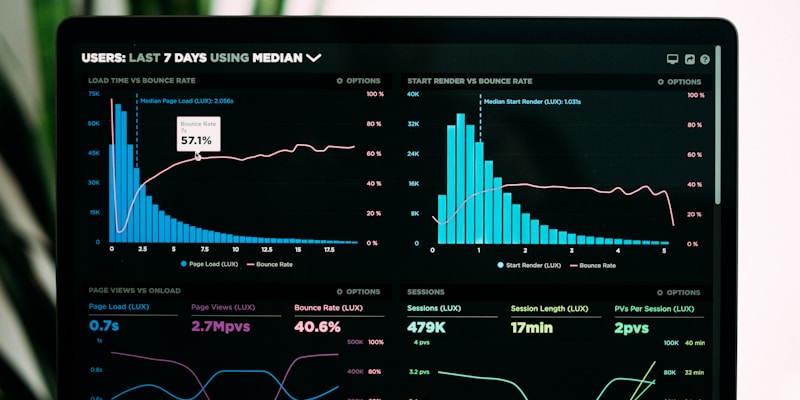
Automated Detection Techniques
Modern PST corruption detection relies on multiple analysis methods to accurately assess file integrity and determine the most appropriate recovery strategy.
1. Header Analysis
2. Checksum Verification
- Calculate File Hash: Generate MD5/SHA256 checksums to detect data integrity issues
- Compare Against Backup: Match current file hash with known good backup checksums
- Segment Analysis: Verify individual data block checksums within the PST structure
- Report Generation: Document all checksum mismatches for targeted recovery
3. Structure Validation
Professional Recovery Tools Comparison

| Tool Name | Corruption Level | Recovery Rate | Batch Processing | Price Range | Best For |
|---|---|---|---|---|---|
| ScanPST.exe | Level 1-2 | 60-80% | No | Free | Basic corruption |
| Stellar Repair for Outlook | Level 1-4 | 85-95% | Yes | $39-199 | Professional use |
| Kernel for Outlook PST Repair | Level 1-3 | 80-90% | Yes | $49-149 | IT departments |
| DataNumen Outlook Repair | Level 1-4 | 90-98% | Yes | $79-299 | Critical recovery |
| SysTools Outlook Recovery | Level 1-3 | 75-85% | Limited | $29-99 | Small business |
Enterprise-Grade Solutions
🏢 Quest Recovery Manager
Enterprise solution with advanced automation, scheduled scanning, and integration with backup systems. Ideal for large-scale deployments.
⚡ Ontrack PowerControls
Professional-grade recovery with forensic capabilities, supporting encrypted PST files and maintaining legal chain of custody.
Step-by-Step Recovery Procedures

Phase 1: Pre-Recovery Assessment
- Create Full Backup: Always create a complete backup of the corrupted PST file before attempting any recovery operations. Use file-level copying tools to ensure bit-perfect duplication.
- Document Current State: Record file size, last modification date, Outlook version compatibility, and any error messages encountered during access attempts.
- Assess Corruption Level: Use multiple diagnostic tools to determine corruption severity and select the most appropriate recovery methodology.
- Prepare Recovery Environment: Set up a dedicated recovery workstation with sufficient disk space, compatible Outlook version, and isolated network access.
Phase 2: Initial Recovery Attempt
Using Built-in ScanPST Tool
- Launch ScanPST: Navigate to the Microsoft Office installation directory and run scanpst.exe with administrator privileges.
- Select PST File: Browse and select the backup copy of your corrupted PST file, never the original.
- Start Scanning: Click "Start" to begin the corruption analysis process. This may take several hours for large files.
- Review Results: Analyze the scan report for identified errors, corruption severity, and recommended repair actions.
- Execute Repair: If repairs are recommended, create another backup before proceeding with the repair process.
Phase 3: Advanced Recovery Techniques
Professional Tool Implementation
- Start with least invasive tools (ScanPST)
- Progress to professional solutions (Stellar, DataNumen)
- Use specialized forensic tools for critical cases
- Consider manual hex editing for unique corruptions
- Tool Selection: Based on corruption assessment, select the most appropriate professional recovery tool. Consider factors like corruption level, file size, and recovery requirements.
- Configure Recovery Settings: Set up recovery parameters including output format, folder structure preservation, and selective item recovery options.
- Execute Recovery Process: Run the recovery operation with full logging enabled. Monitor progress and resource utilization throughout the process.
- Validate Recovery Results: Compare recovered data against original file structure, verify email count accuracy, and test attachment accessibility.
- Quality Assurance Testing: Import recovered PST into test Outlook profile to verify functionality and data integrity before production deployment.
Manual Recovery Techniques
Data Integrity Verification

Comprehensive Verification Methods
Post-recovery verification is crucial to ensure complete data integrity and functionality. A systematic approach helps identify any remaining issues and validates the success of recovery operations.
Automated Verification Scripts
📊 Item Count Verification
Compare total email, contact, calendar, and task counts between original and recovered PST files using PowerShell cmdlets.
🔍 Content Sampling
Random sampling of recovered items to verify content accuracy, attachment integrity, and metadata preservation.
🗂️ Folder Structure Analysis
Validate complete folder hierarchy preservation, including custom folders, search folders, and system folders.
📅 Date Range Verification
Confirm chronological data integrity across the entire date range of the mailbox contents.
Manual Verification Checklist
- Import Testing: Create a new Outlook profile and import the recovered PST file. Verify successful import without errors or warnings.
- Search Functionality: Test Outlook's search functionality across different criteria (sender, subject, date range, content) to ensure index integrity.
- Attachment Verification: Open and verify accessibility of various attachment types, including Office documents, PDFs, and media files.
- Calendar Integration: Check calendar items for proper display, recurring appointment functionality, and meeting request handling.
- Contact Functionality: Verify contact information accuracy, distribution list integrity, and address book functionality.
Prevention Strategies & Best Practices

Proactive Corruption Prevention
Implementing comprehensive prevention strategies significantly reduces the risk of PST corruption and minimizes potential data loss scenarios.
1. File Size Management
📏 Size Monitoring
Implement automated monitoring to track PST file sizes and trigger archiving processes before reaching critical thresholds.
🗂️ Automated Archiving
Configure Outlook's AutoArchive feature or implement third-party archiving solutions for systematic data management.
2. Storage Best Practices
- Local Storage Only: Never store PST files on network drives, USB devices, or cloud storage services. Use local hard drives with adequate performance specifications.
- Dedicated Drive Configuration: Store PST files on dedicated drives separate from the operating system to minimize I/O conflicts and improve performance.
- NTFS File System: Ensure PST files are stored on NTFS-formatted drives for better reliability, security, and large file support.
- Regular Defragmentation: Implement scheduled disk defragmentation to maintain optimal file system performance and reduce corruption risks.
3. Backup Strategies
- 3 Copies: Original + 2 backups
- 2 Different Media: Local drive + external/cloud storage
- 1 Offsite: Cloud backup or remote location
Advanced Troubleshooting

Common Recovery Challenges
Challenge 1: Password-Protected PST Files
Challenge 2: Extremely Large Files (>20GB)
- Memory Optimization: Increase virtual memory settings and close unnecessary applications to provide maximum RAM for recovery operations.
- Segmented Recovery: Use tools that support chunked processing to handle large files in manageable segments.
- Alternative Approaches: Consider converting to Exchange Server format or splitting into multiple smaller PST files during recovery.
Challenge 3: Multiple Corruption Types
🔄 Iterative Recovery
Apply multiple recovery tools in sequence, using the output of one tool as input for the next to maximize data recovery.
🧩 Partial Recovery
Focus recovery efforts on specific folders or date ranges when complete file recovery is not feasible.
Emergency Recovery Procedures
Last Resort Techniques
Recovery Success Metrics
| Recovery Metric | Excellent (>95%) | Good (80-95%) | Acceptable (60-80%) | Poor (<60%) |
|---|---|---|---|---|
| Email Recovery | Complete with metadata | Complete, minor metadata loss | Most emails, some corruption | Significant data loss |
| Attachment Integrity | All attachments accessible | 90%+ attachments intact | Most attachments recoverable | Major attachment loss |
| Folder Structure | Complete hierarchy preserved | Minor structural changes | Most folders recovered | Significant reorganization |
| Searchability | Full search functionality | Search mostly functional | Limited search capability | Search requires rebuild |
Post-Recovery Optimization
- Index Rebuilding: Force Outlook to rebuild search indexes for optimal performance and complete search functionality.
- Compaction: Use Outlook's compact feature to remove empty space and optimize file structure after recovery.
- Performance Testing: Conduct comprehensive performance tests to ensure the recovered PST meets operational requirements.
- Documentation: Create detailed recovery documentation including methods used, success rates, and any data limitations for future reference.
- Verified data integrity through multiple methods
- Tested all major Outlook functions
- Documented recovery process and results
- Implemented prevention measures
- Created comprehensive backup strategy
- Provided user training on best practices
Conclusion
PST file recovery requires a systematic approach combining technical expertise, appropriate tools, and methodical procedures. Success depends on proper assessment, tool selection, and thorough verification of results.
Remember that prevention remains the most effective strategy. Regular backups, size management, and proper storage practices significantly reduce corruption risks and minimize potential data loss scenarios.